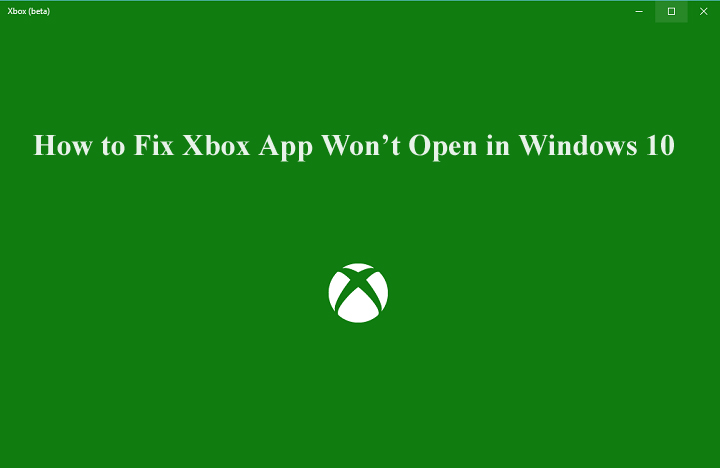 Are you unable to open Xbox in your Windows 10 system? If your answer is yes then don’t worry because solution of this issue is found. This issue can also occur with other installed apps. If you are thinking that reinstallation can solve this issue then you are wrong because this typically solution doesn’t work with the Office Touch apps.
Are you unable to open Xbox in your Windows 10 system? If your answer is yes then don’t worry because solution of this issue is found. This issue can also occur with other installed apps. If you are thinking that reinstallation can solve this issue then you are wrong because this typically solution doesn’t work with the Office Touch apps.
According to the post of the official Microsoft support forums, this issue can occur when Windows Store failing to obtain a new license for the apps. Solution to fix this issue is given below apply them and get rid of this issue.
Step 1: Open Notepad and paste the below given codes into a blank document,
echo off
net stop clipsvc
if “%1″==”” (
echo ==== BACKING UP LOCAL LICENSES
move %windir%\serviceprofiles\localservice\appdata\local\microsoft\clipsvc\tokens.dat%windir%\serviceprofiles\localservice\appdata\local\microsoft\clipsvc\tokens.bak
)
if “%1″==”recover” (
echo ==== RECOVERING LICENSES FROM BACKUP
copy %windir%\serviceprofiles\localservice\appdata\local\microsoft\clipsvc\tokens.bak%windir%\serviceprofiles\localservice\appdata\local\microsoft\clipsvc\tokens.dat
)
net start clipsvc
Step 2: Save the file with the name of “license.bat”.
Step 3: Run the batch file with the administrator rights on command prompt.
Step 4: Navigate to the Start menu and remove the app exhibiting the behavior.
Step 5: Open the Windows Store and reacquire the app. Run it and it be supposed to now open, reacquire a new and applicable license.
The above given solution will fix this issue but it is recommended that it must be executed in the presence of any computer professional. Because a slight mistake during the execution of this process can affect the entire PC. OR, before executing every step it is recommended to cross check that all is ok or not.
If you are still unable to open the Xbox on your Windows 10 then you can go with another option i.e. Resetting Xbox App Package . This task can only be done by the help of powershell command. This is also a manual method, so before executing this make sure that you are able to execute it because a small mistake can affect the entire computer or laptop.